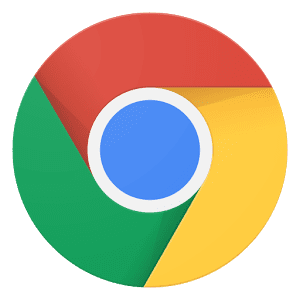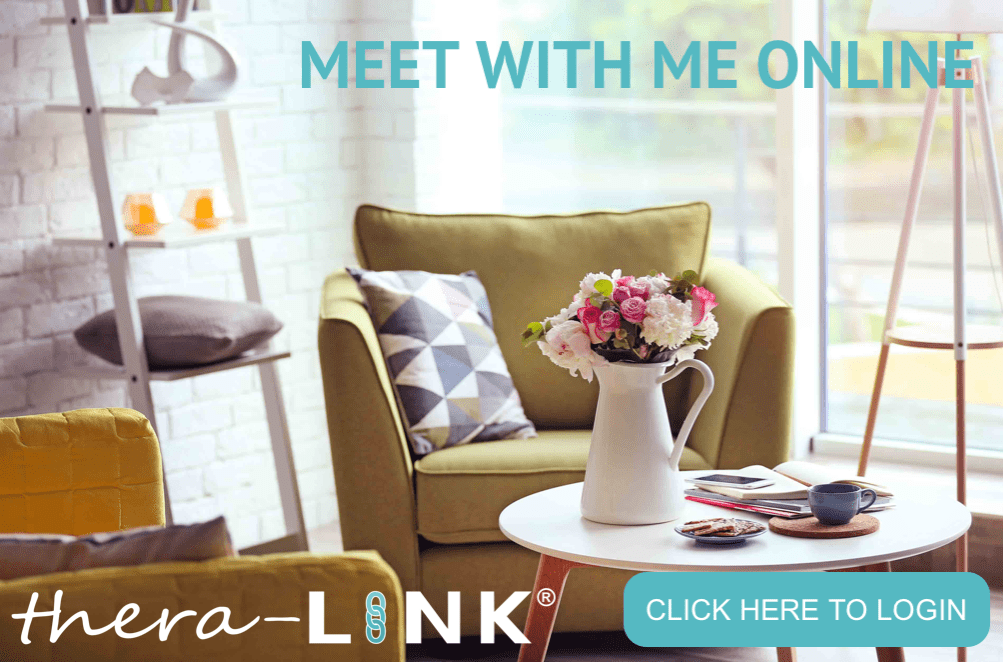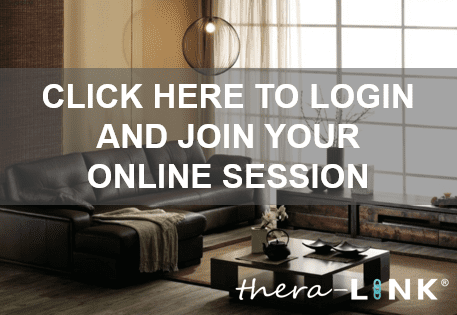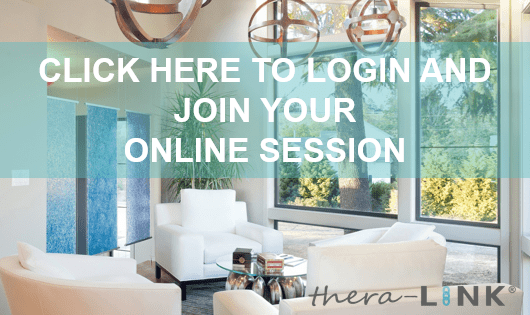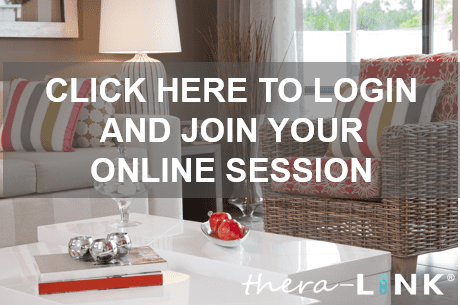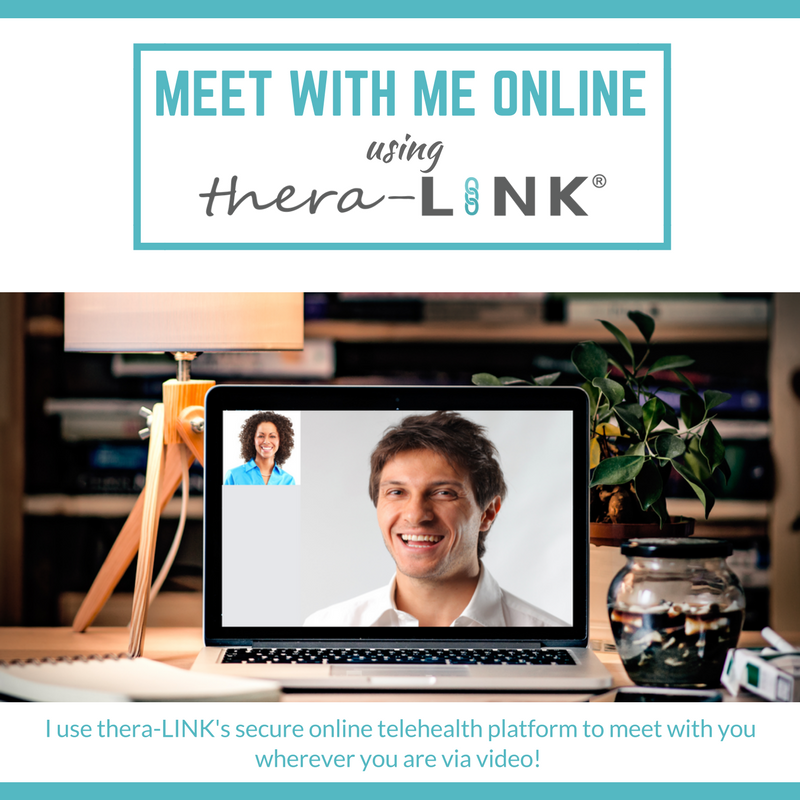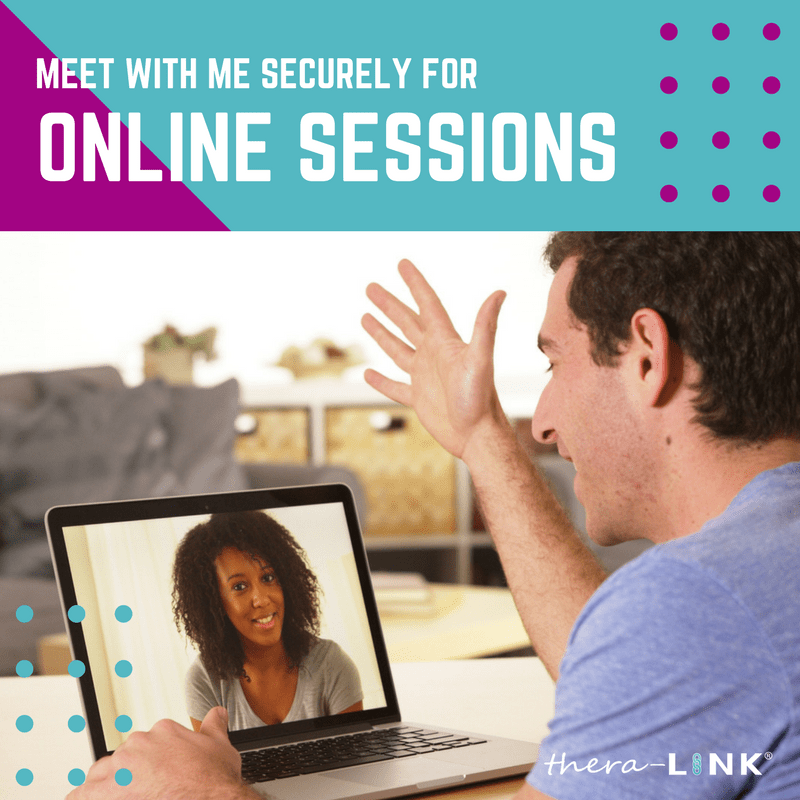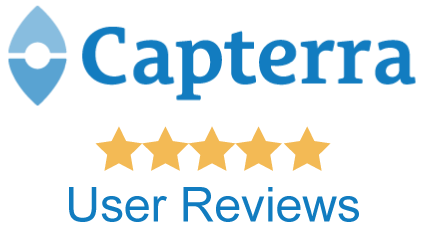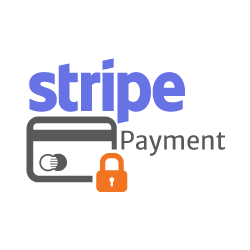If you are using your iPhone or iPad, be sure you download our app and follow the instructions here.
Let's do this.
Looking for our tutorials?
Look no further. We’ve got you covered.
Nope, I’m ready.
Rock and roll. Log me in now.
Ready to put a link on your website and tell the world you use thera-LINK?
Here are some social media banners to post to tell the world you use thera-LINK!
<a href="https://app.thera-link.com/login"> <img src="https://www.thera-link.com/wp-content/uploads/2015/02/tL-badge1-3.png" width="250" alt="thera-LINK: secure online therapy"></a>
<a href="https://app.thera-link.com/login"> <img src="https://www.thera-link.com/wp-content/uploads/2015/02/tL-badge2-1.png" width="250" alt="thera-LINK: secure online therapy"></a>
<a href=”[URL]” style=”background-color: #55b9c2; color: #fff; padding-left: 2rem; padding-right: 2rem; padding-top: 1rem; padding-bottom: 1rem; font-weight: 700; border-radius: .25rem; text-decoration:none; font-family:sans-serif; cursor:pointer;”>Schedule Now!</a>
<a href=”[URL]” style=”background-color:#3d566e; color: #fff; padding-left: 2rem; padding-right: 2rem; padding-top: 1rem; padding-bottom: 1rem; font-weight: 700; border-radius: .25rem; text-decoration:none; font-family:sans-serif; cursor:pointer;”>Schedule Now!</a>
<a href=”[URL]” style=”background-color: #808080; color: #fff; padding-left: 2rem; padding-right: 2rem; padding-top: 1rem; padding-bottom: 1rem; font-weight: 700; border-radius: .25rem; text-decoration:none; font-family:sans-serif; cursor:pointer;”>Schedule Now!</a>